How to start a new project?
When using DREAMCOMPOSER® for the first time, the initial overview will be the project context menu. In the upper right area, you are able to upload a new PDF file by pressing '+ Add Project'.
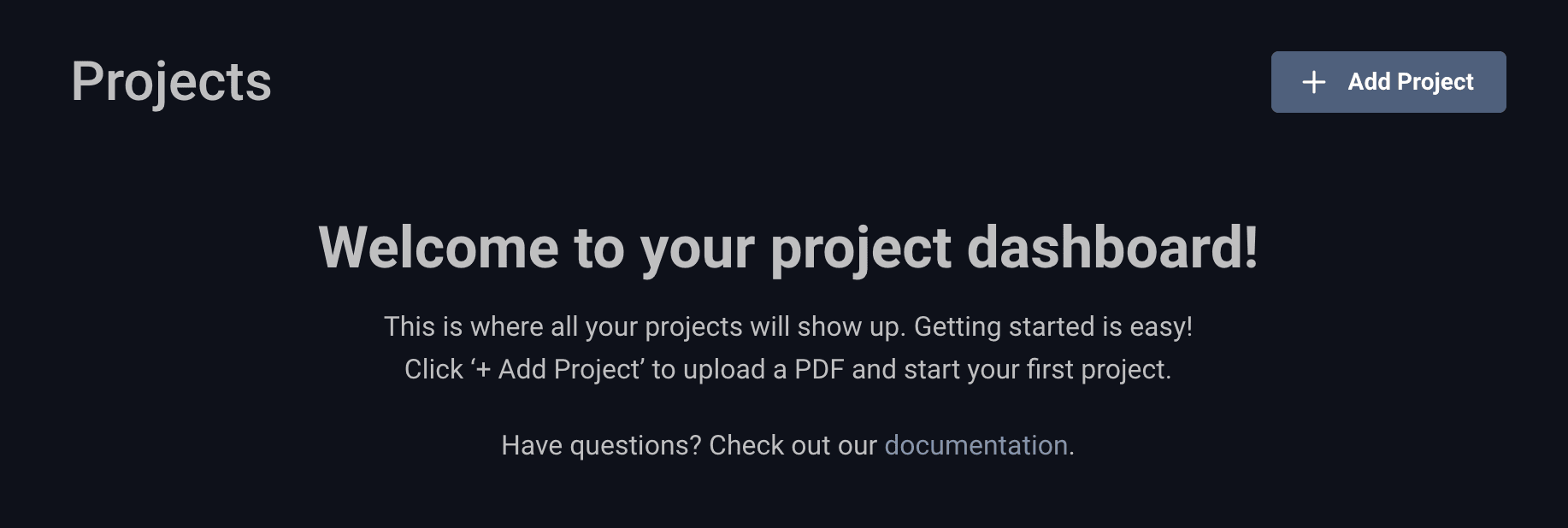
This menu provides two methods for beginning your project:
- Drag and Drop: Easily add a file to DREAMCOMPOSER® by dragging and dropping it. Alternatively, click on the gray box to open your file browser and manually select the file you want to upload.
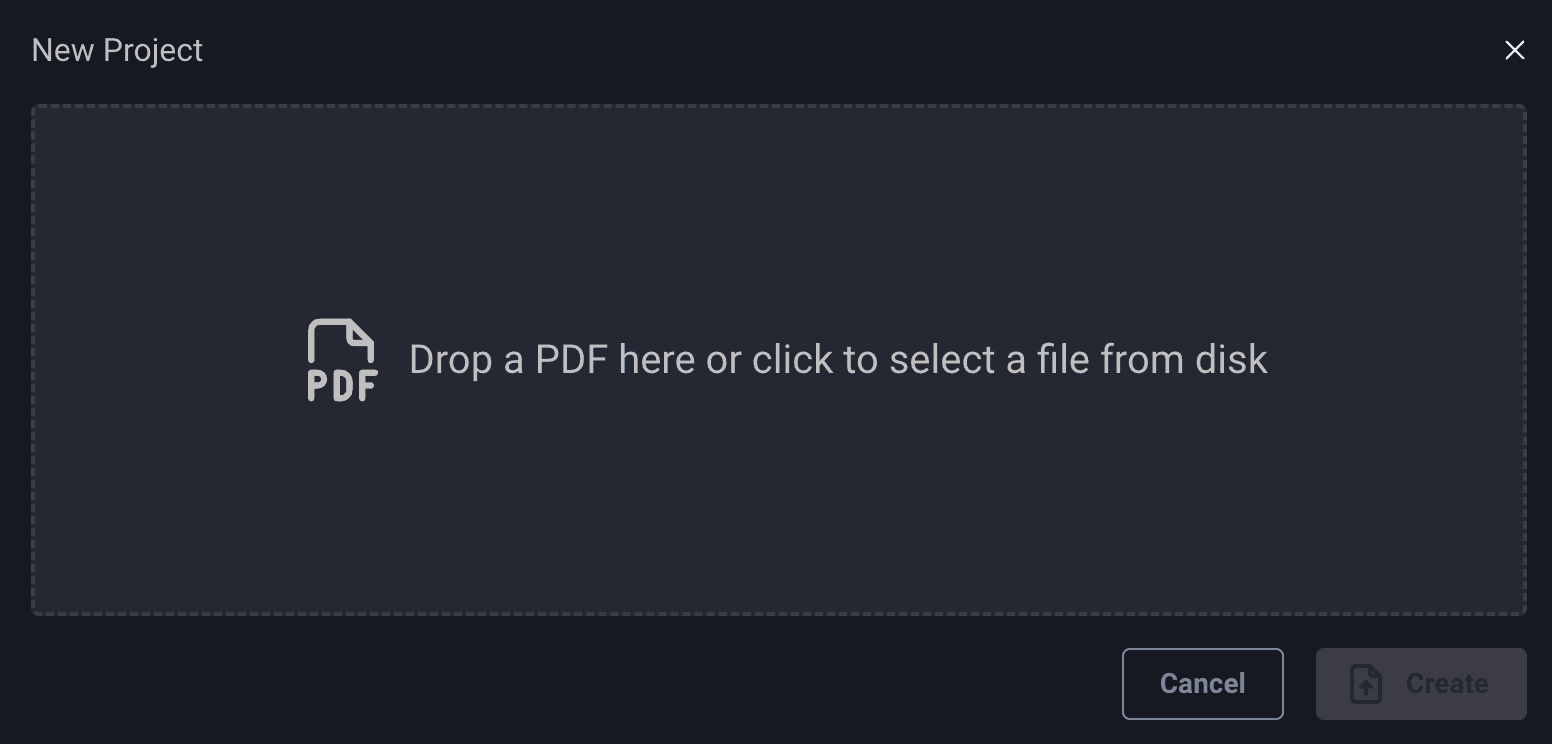
- Project List: When you launch DREAMCOMPOSER®, your browser will display the project list, allowing you to choose from your existing active projects.
To start a new project, find the upload button in the bottom left corner. As your list of projects grows, you can conveniently filter it by using the filter bar in the top left corner.
Uploading Your File
After selecting the PDF file you wish to upload, customize its name and description according to your preferences. Once satisfied, use the "Create" button to start the file upload process.

Depending on the file size and your internet speed, the upload process may take time. DREAMCOMPOSER® will notify you with an alert when the upload is successful. After the upload is complete, the server will process the file for use. This step may take a few seconds, depending on the file's size and setup quality.
Once processing is finished, the viewer (the 3D window) will display an object and provide access to various steps, which we'll explore next.
If you encounter issues at this stage, it's possible that your firewall, browser, or internet connection could be causing the problem. The reliability of this process is also influenced by the nature of your file. For persistent issues, feel free to contact DREAMCOMPOSER® support.