Materials and effects
Build your design layer by layer: Select materials, embossing and micro-nano embossing technologies for the layers/channels embedded in your layout. The available options vary depending on the chosen substrate. Note that certain technologies may not be available depending on your substrate choice.
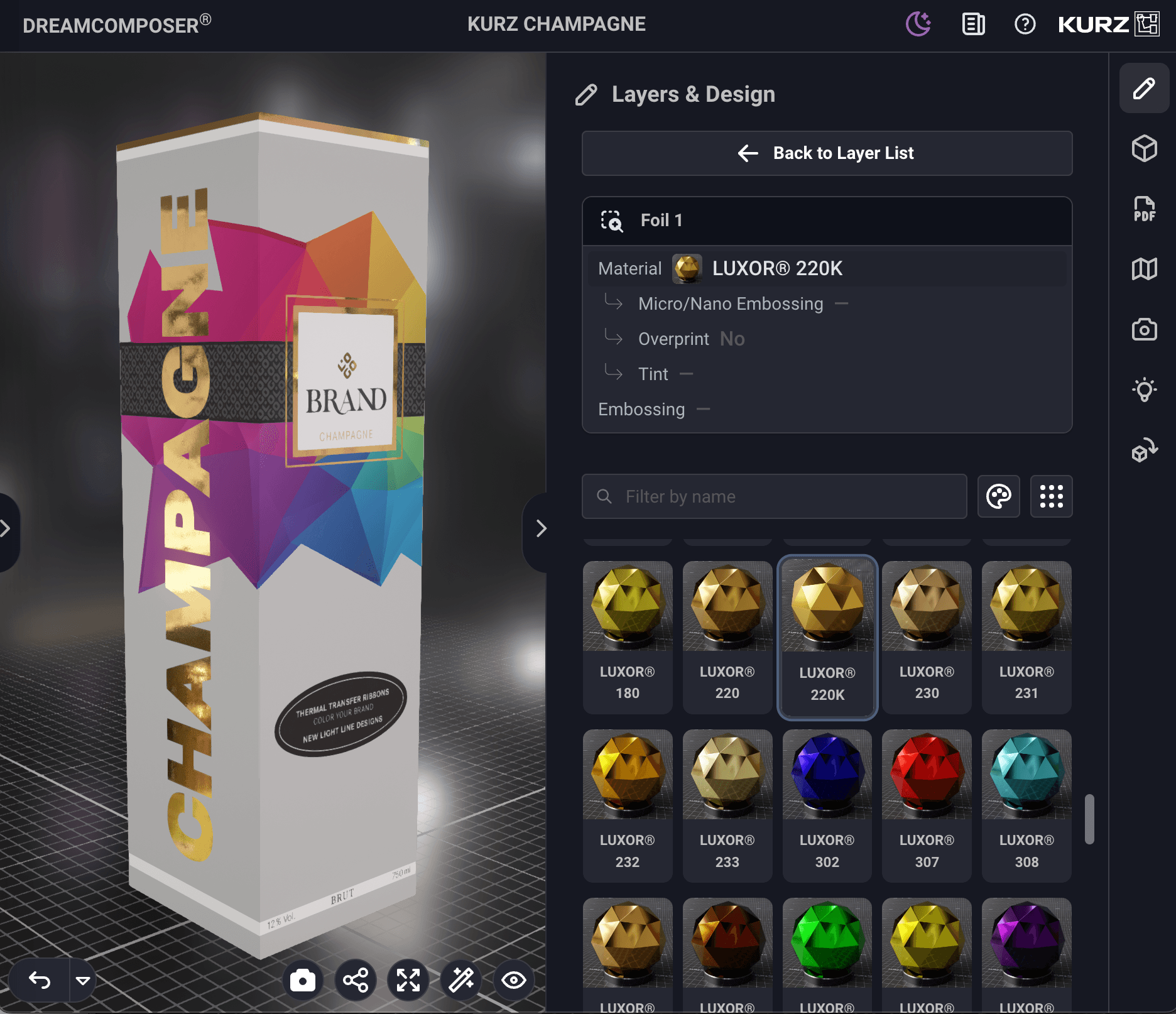
You also have the option of changing the substrate for this specific project from a predefined database in your layer list. If you are missing a specific substrate, please contact our support team at LEONHARD KURZ.
If you encounter problems with the order of your layers/channels within DREAMCOMPOSER® (a situation that can occur when not using Adobe products), you can easily fix this by adjusting the order using the provided dotted handles on the right side of your layer.
