How to set up a file for DREAMCOMPOSER®?
DREAMCOMPOSER® works with PDF files, which are interpreted by our software to apply embellishments to specific projects. While the software can work with any PDF, regardless of the exporting software, proper setup during the design phase ensures a seamless experience.
Follow these steps to ensure your PDF files are properly set up for the best DREAMCOMPOSER® experience:
- Use layers or Color Channels: Separate each finishing effect using layers or color channels.
- Export with Embedded Layers/Channels: Export each layout with layers/channels embedded in the PDF.
- Handling Overprinted Foil: If you have overprinted foil, separate overprinted parts from the 4C (four-color) channel.
- Die Cutting Layers: Use names like "cut," "crease," or "folding" to specify die cutting layers' purpose.
- Layer Order for Visibility: Arrange layers thoughtfully for visibility, building up from the 4C base.
For a clearer illustration, we will use Adobe Illustrator for explanatory purposes. Nevertheless you are not limited to any designsoftware as long as this software is able to provide a layer- or spotcolor workflow.
Setting Up the File:
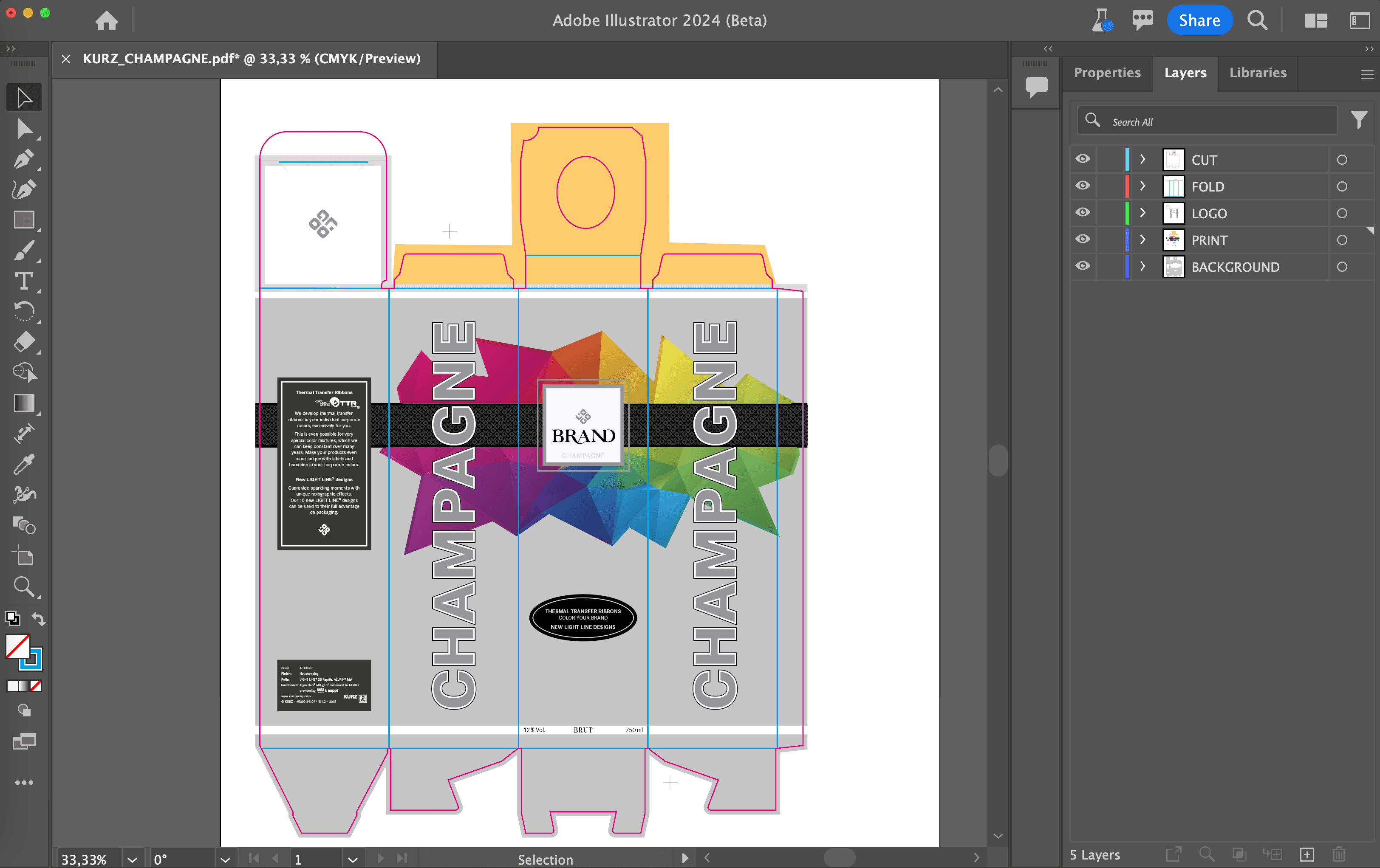
Whether you're using a spot color/channel-based workflow or a layer-based one, the design software should export the design in PDF format. In this example, we're using a layer-based workflow. Create separate layers for CUT ❶ and FOLDING ❷ to represent dielines and folding lines. If folding lines aren't required for the design (e.g., labels), omit the folding layer.
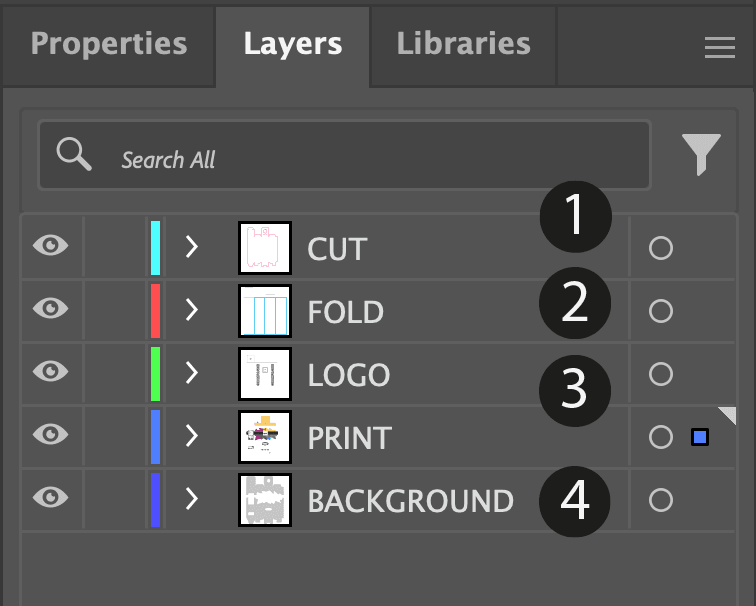
Each embellishment, including varnishes, should have its distinct layer or channel. In the above example, there are separate layers for LOGO ❸ and BACKGROUND ❹ which can be embellished/embossed later on.
For individual reliefs/embossing, use a grayscale image in the layer/channel. Dark areas in the image (e.g., black) correspond to the substrate level, while white areas manifest as maximum expression.

Remember to finalize the design file as much as possible. Smaller file sizes lead to faster DREAMCOMPOSER® performance.
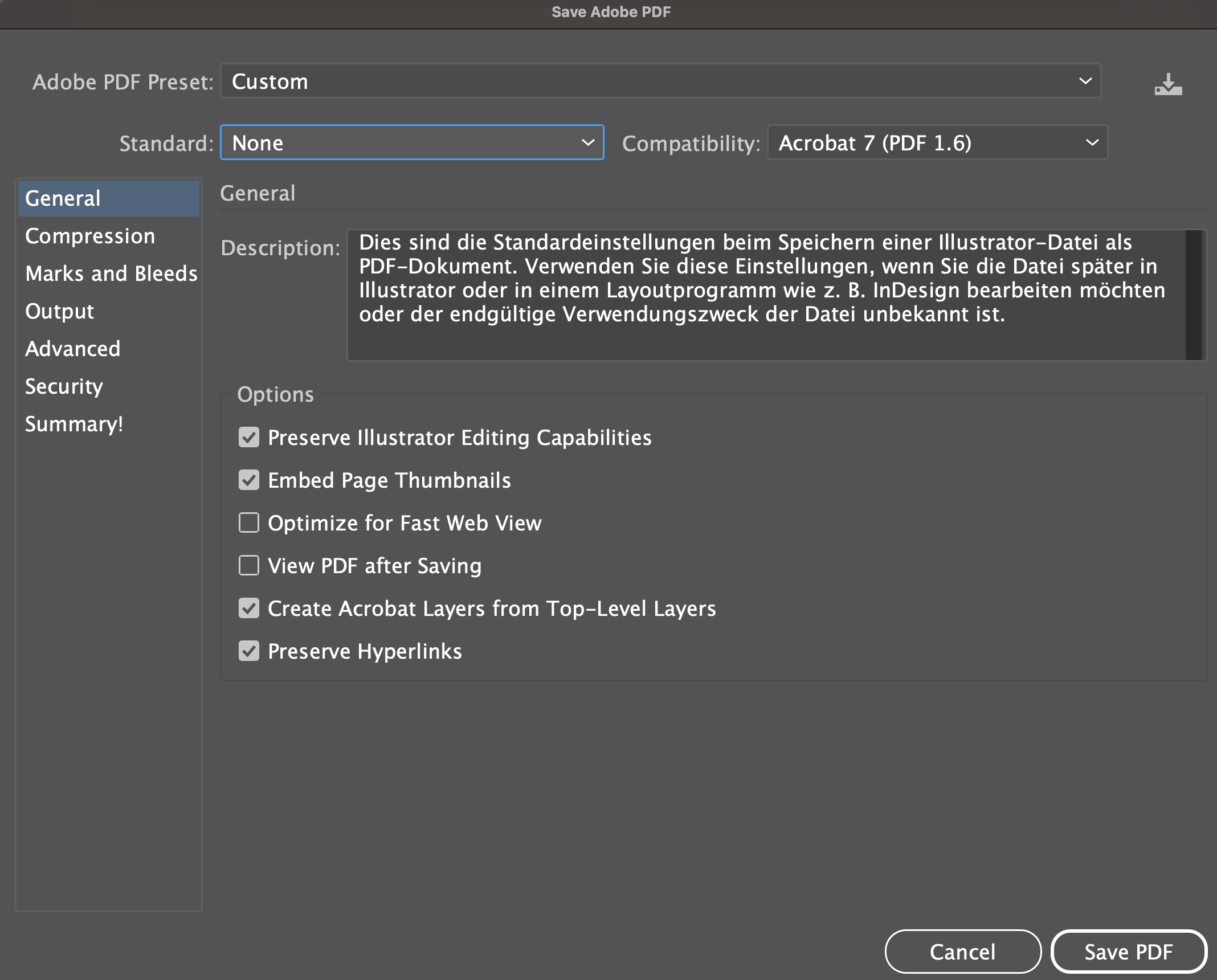
When saving the Design make sure to export your file as a PDF. In case of Adobe Illustrator use the export compatibility of PDF 1.6 or higher.