Prepare a shape
Upon successfully uploading your project, you'll seamlessly transition to the second step. This stage presents a range of options for selecting or crafting your shape. By default, DREAMCOMPOSER® activates the custom shape option, which is suitable for the following scenario. Alternatively, individual shapes are available, a topic we'll dive into later.
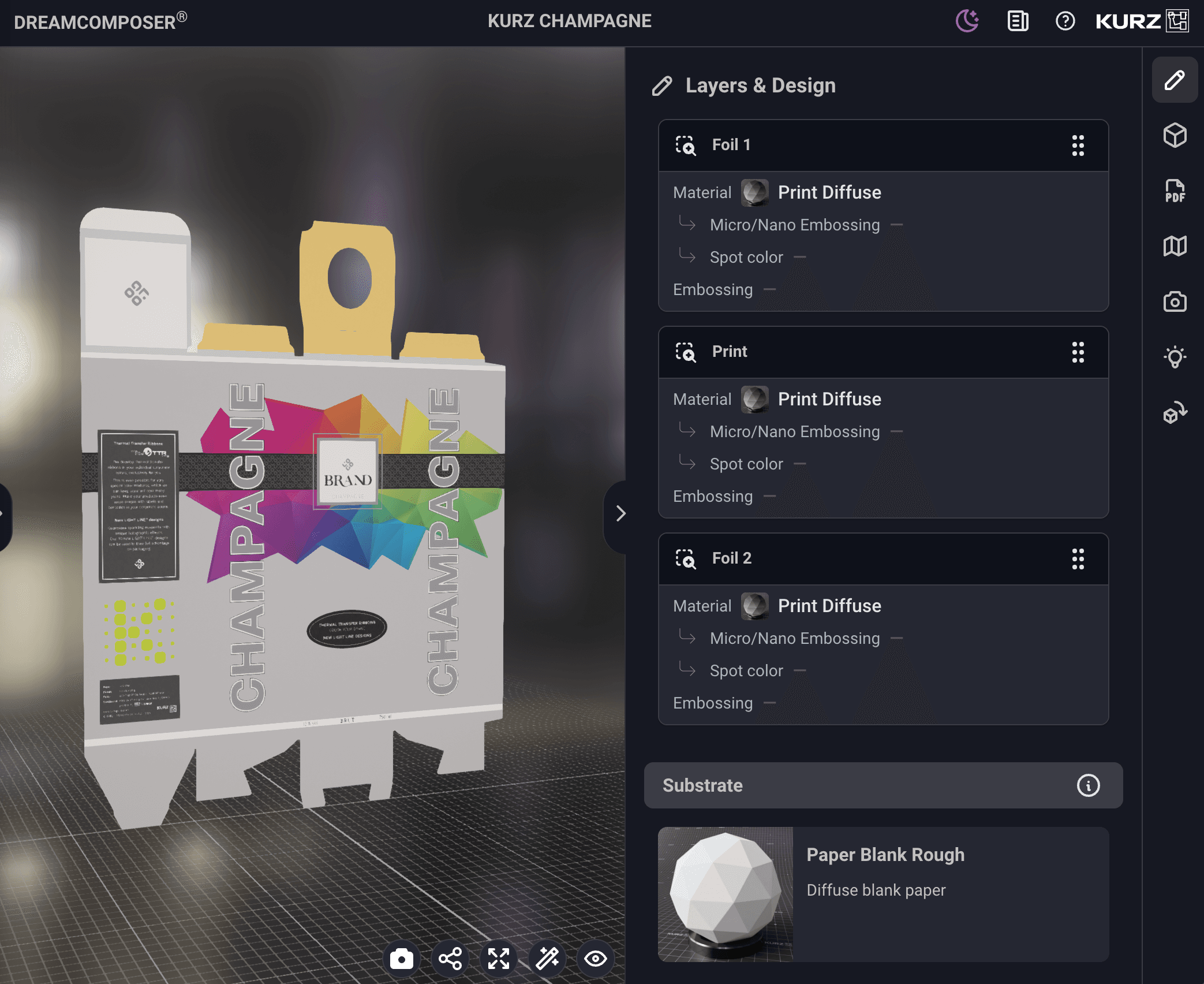
Next, let's explore the manual cut and crease mode, symbolized by the PDF icon in the toolbar on the right. This tool empowers us to pick appropriate layers or channels from the uploaded PDF. If your layers were named cut, crease, folding, and the like, the software might have already identified the correct channel automatically. Otherwise, manually select cut (scissors icon) or folding (folded paper icon). The magnifying glass on the left also allows you to inspect the layers/channels.
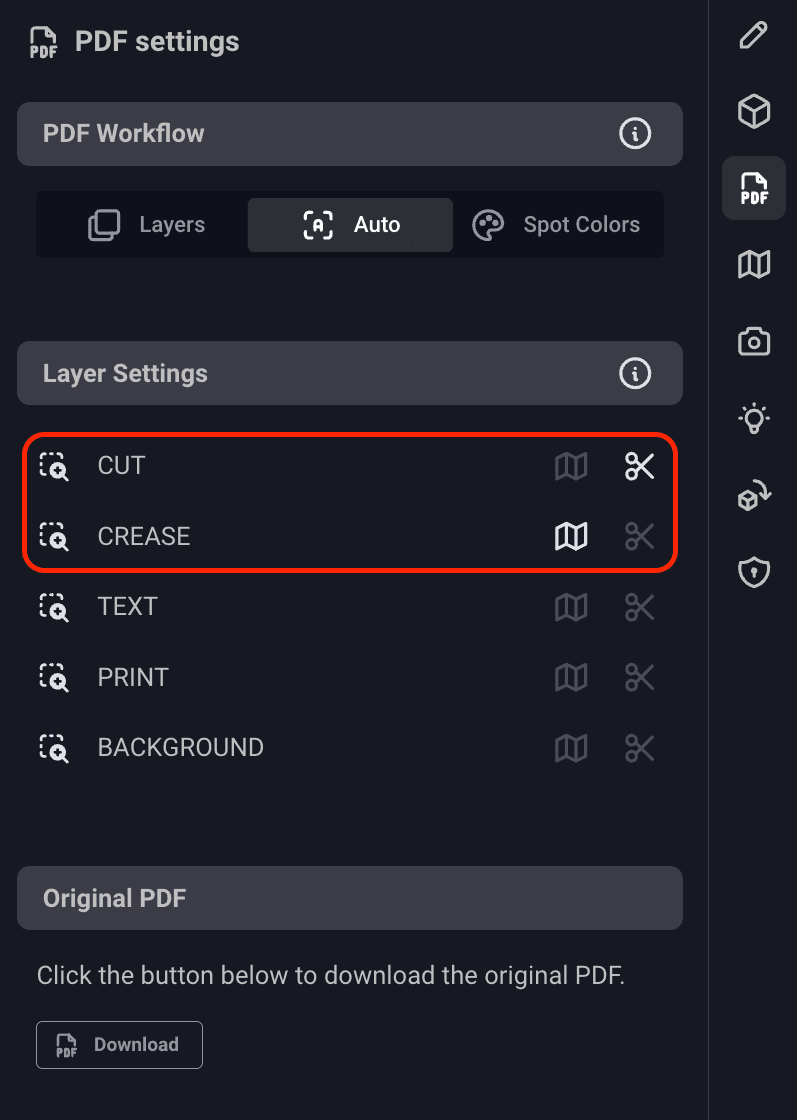
Completing our shape entails folding the layout. Navigate to the "folds" tab in the toolbar to proceed.
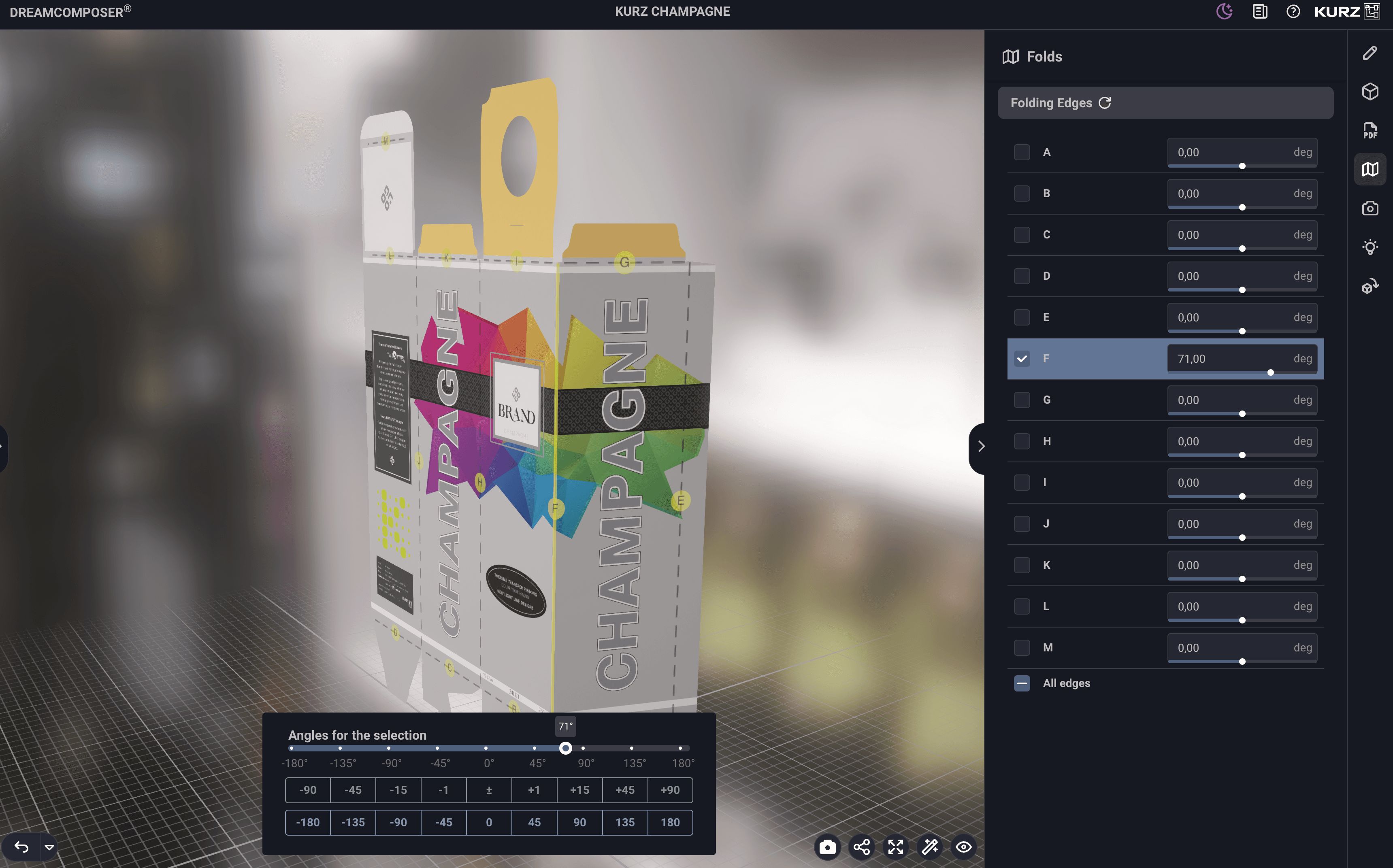
You have two ways to select an edge. You can directly click on a yellow letter on an edge within the 3D view or opt for a corresponding checkbox from the list on the right.
Upon edge selection, a new menu appears. This menu facilitates folding the layout to your preferred angle/degree.
